Useful Apple Watch Settings To Reach Full Potential
In order for the Apple Watch to reach its full potential and the interaction with the iPhone to work really well, a few adjustments are necessary. We’ll show you how to get even more out of the smartwatch.
Screenshot
You can also take screenshots of the Apple Watch. Unlike the Mac and the iPhone and iPad, the screenshot function is not set at the factory. You have to turn this on in Settings> General under “Enable Screenshots”. But then the simultaneous pressing of the two buttons on the side triggers a picture of the current screen content. The photo immediately moves to the photo library on the connected iPhone.
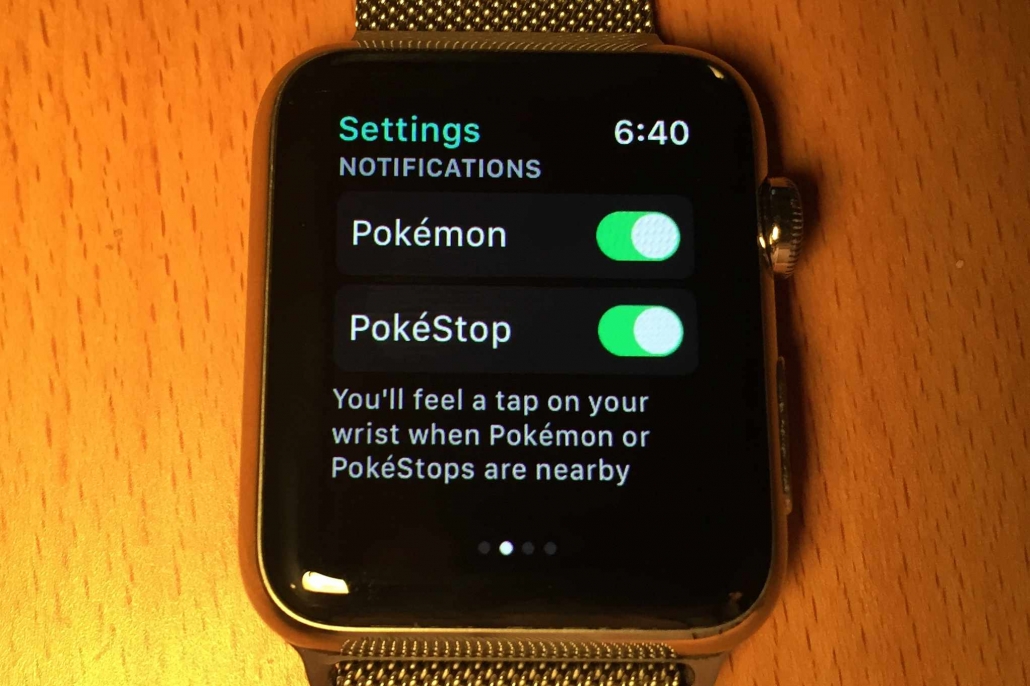
Enable List View Of The Apps On The Apple Watch
Many users are bothered by the display of installed applications on the Apple Watch, where all apps are displayed in the form of a honeycomb. Too small are the apps on the edge and fumbling the tapping of individual symbols, especially if they do not necessarily appear in the center of the dial. Since watchOS 4 you can still activate an alternative view, in which the programs are arranged in an alphabetical list. If you have not installed so many of them on the Apple Watch, the new list view is definitely better.
Set Notifications For Apple Watch
Messages have been enjoying great popularity on the iPhone and iPad for years. Tens of thousands of apps provide the ability to inform the user via banner and message center. There are useful applications such as airline apps that inform about gate changes and delays of departure, messenger apps that display the message on request, and of course football apps that bring the fan live up to date. All apps that are allowed to use and send messages on their iPhone also provide this service for the Apple Watch.
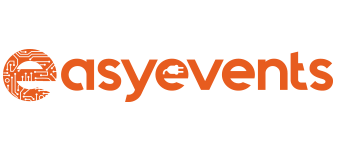
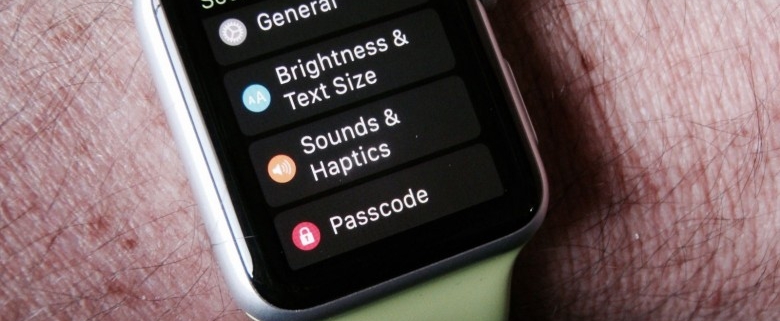


Leave a Reply
Want to join the discussion?Feel free to contribute!