Learn To Use WhatsApp Web After You Install It On PC
Anyone who works a lot on the computer and sends WhatsApp messages has always had to use a smartphone. With WhatsApp Web, you can now easily access your chat history from the PC, send and receive new messages. We show you how it works.
How To Set Up WhatsApp Web
To access WhatsApp Web, simply enter whatsapp.com in your browser search bar. There you will see a QR code that you need to scan with your smartphone.
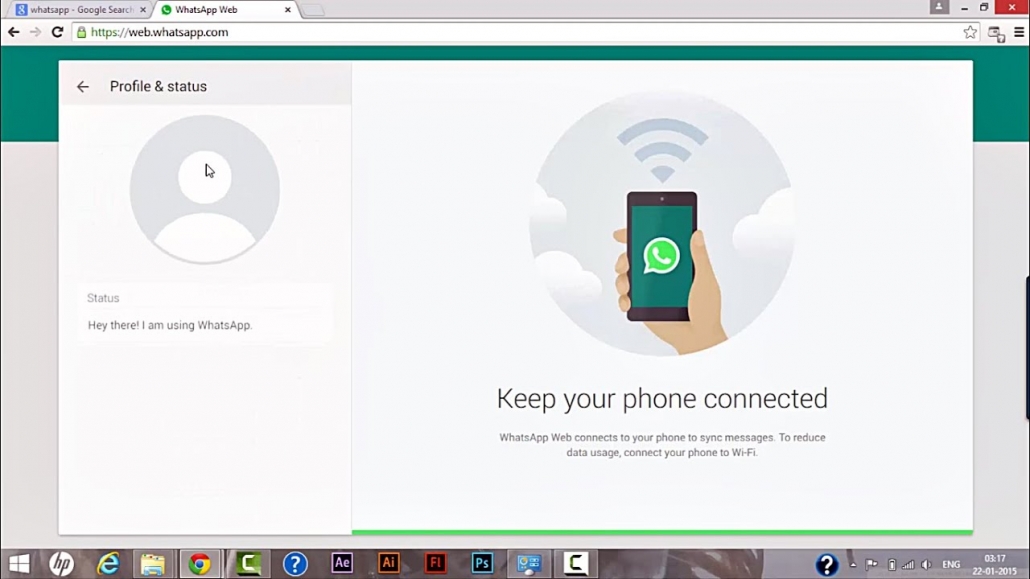
For this, WhatsApp must be opened on the smartphone. In the WhatsApp home screen, you must click the three dots in the top right corner and select WhatsApp Web from the menu.
How The Connection Gets Disconnected Again
WhatsApp Web can connect to multiple computers, but chats are synced to only one computer. The connection between your smartphone and computer will persist even when the computer shuts down. To disconnect, you must first log out of the computer using the WhatsApp app. Simply select WhatsApp Web again in the menu and in the new window select the computer with which you last synchronized the chats.
Turn On Desktop Notifications
To be notified of new messages, the desktop notification feature can be activated. To do this, you must click on the box in the upper left of the WhatsApp window in the browser. The browser will ask for the required permission granted by clicking allow. WhatsApp web will now show you messages directly on the desktop when you receive new messages. Clicking on the messages, immediately opens the chat so that the new messages can be read and answered. The number of unread messages is also displayed in brackets in the WhatsApp tab of the browser.
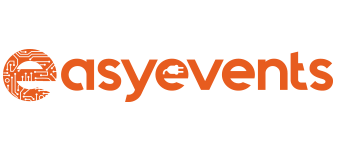



Leave a Reply
Want to join the discussion?Feel free to contribute!